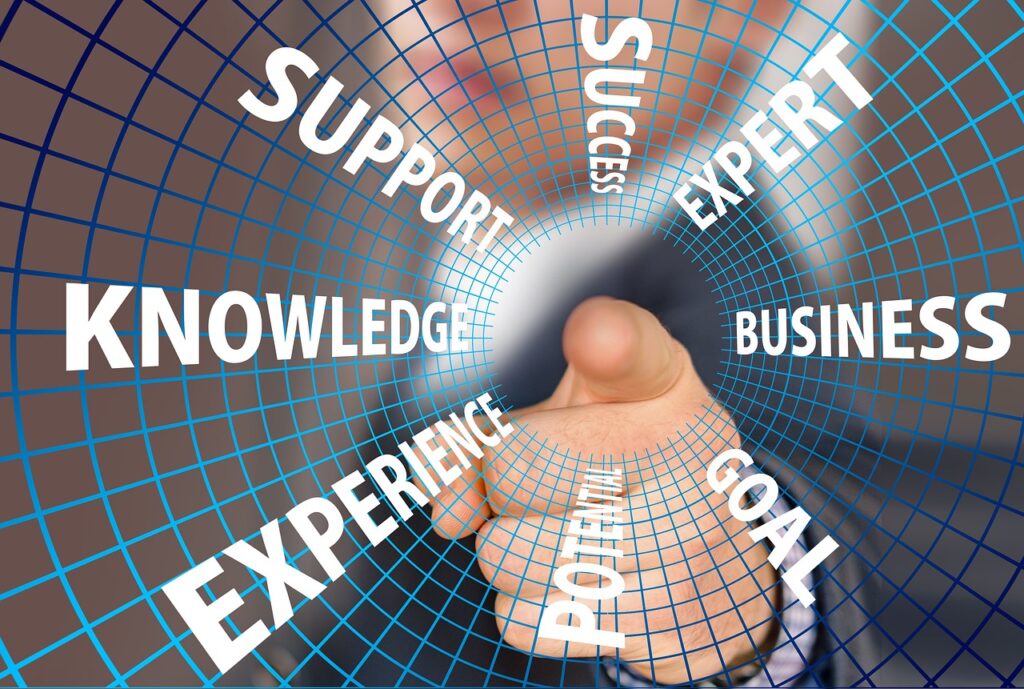In this digital age, surveys have become an integral part of gathering valuable insights and feedback from a wide audience. Google Forms offers a user-friendly and efficient platform for creating surveys that can be shared effortlessly. In this article, I will guide you on how to create a survey using Google Forms, ensuring you can easily collect the data you need.
Accessing Google Forms
The first step is to access Google Forms by visiting https://forms.google.com. Log in with your Google account, and you’ll be ready to start creating your survey.
Create a Survey using Google Forms
Upon accessing Google Forms, click on the “+ Blank” button to create a new form. You can now give your survey a suitable title that represents its purpose.
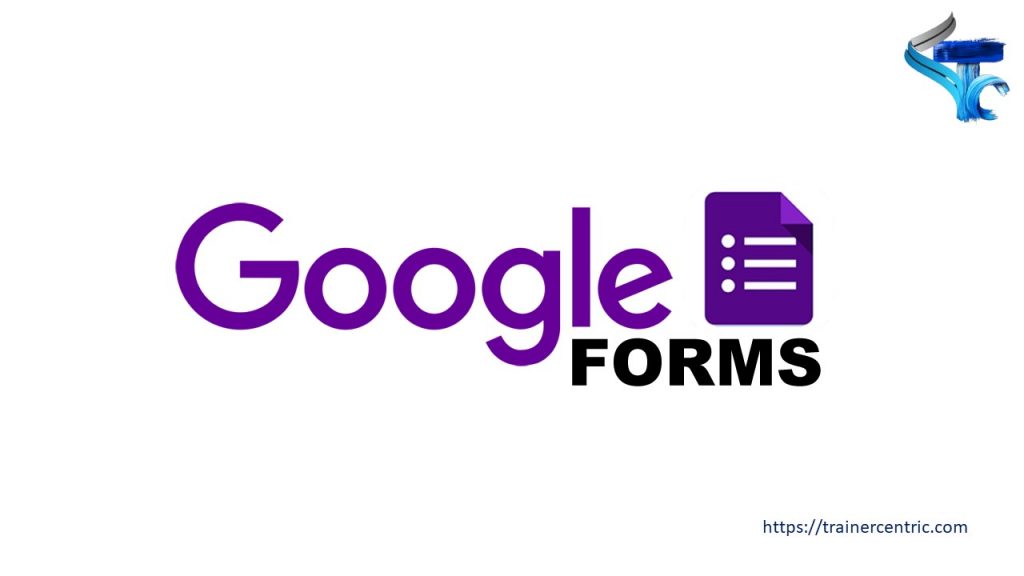
Adding Questions
With your form set up, you can start adding questions. Click on the “Untitled question” field to enter your question. Google Forms offers various question types, including multiple-choice, short answer, and more. Tailor your questions to gather specific and relevant information. How to create a survey using google forms is an useful guideline to use wherever you will need to create an assessment or quiz or just a simple survey.
Utilizing Sections
Organize your survey by using sections. Click on the three dots on the bottom right corner of a question to access the menu. Choose “Add section” to divide your survey into logical parts, ensuring a smooth flow for respondents.
Adding Images or Videos
Enhance the visual appeal and engagement of your survey by incorporating images or videos. Click on the image icon to upload relevant visuals from your device or add a link to a video from YouTube. How to create a survey using google forms free.
Customizing the Theme
Make your survey visually appealing by customizing its theme. Google Forms provides various templates and color schemes to choose from, or you can upload your images to create a unique look. Check out the form settings to get the ultimate results.
Previewing Your Form
Before sharing your survey, preview it to ensure everything looks as intended. Review the questions, logic, and layout to make any necessary adjustments.
Sharing Your Survey
Once you’re satisfied with your survey, click on the “Send” button in the upper right corner. You can share the survey via a link, email, or even embed it on a website. How to create a survey using google forms free.
Exporting Data
To further analyze the survey data, export the responses into a Google Sheets spreadsheet. This allows you to manipulate and visualize the data in different ways.
Keeping Surveys Anonymous
If you require anonymous responses, select the option “Collect email addresses” and choose “No” to keep survey responses anonymous.
Setting Survey End Date
Limit the response collection period by setting an end date for your survey. This prevents respondents from participating after a specific deadline.
Sharing and Promoting Your Survey
To gather more responses, share your survey on social media platforms, relevant forums, or through email lists. Encourage respondents to share it with their networks as well. How to create a survey using google forms free.
Google Forms is a powerful tool that allows you to gather valuable information through surveys, quizzes, and feedback forms. To maximize its potential, it’s essential to understand the various sharing options available to you based on your account type. Whether you have a personal or a Workspace account, this article will guide you through the best practices for sharing your Google forms to reach a wider audience effectively.
Share with a Personal Account
If you’re using a personal Google account to create and manage your forms, you have two sharing options:
- Open Access: When you share the form’s link with others, anyone who receives it can open and respond to the form. This is an ideal option if you want to collect responses from a diverse audience or share the form on social media platforms.
Share with a Workspace Account
For those using Google Workspace accounts, the sharing options provide more control over the form’s accessibility:
- Internal Sharing: You can limit the audience for your form to members within your organization. This ensures that only employees or specific groups can access and respond to the form. Internal sharing is ideal for confidential surveys or when you want to gather feedback exclusively from your team. How to create a survey using google forms free,
- External Sharing: If you want to broaden the reach of your form beyond your organization, you have the option to make it accessible to anyone with the link. This is particularly useful when you want to gather insights from a broader audience, including clients, partners, or customers.
Best Practices for Sharing Google Forms
Once you’ve created your form, the next step is to effectively share it to get meaningful responses. Here are some best practices to follow:
- Email Distribution: Sending the form directly via email is an excellent way to ensure that your target audience receives it. Craft a compelling email with a clear call-to-action to encourage recipients to open the form and participate.
- Social Media Promotion: Leverage the power of social media platforms to reach a wider audience. Share the form’s link on your social media channels and encourage your followers to share it further, thereby increasing its visibility.
- Website Embedding: To seamlessly integrate the form into your online presence, consider embedding it into a webpage. This way, visitors can easily access and respond to the form without leaving your website. How to create a survey using google forms free.
Analyzing Results and Making Decisions
Once you’ve collected sufficient responses, it’s time to analyze the data and draw valuable insights. Use the information to make informed decisions or gain a better understanding of your audience’s preferences.
Conclusion
To create a survey using Google Forms is a convenient and efficient way to gather valuable data from a wide audience. By following the step-by-step guide provided here, you can create engaging surveys and collect meaningful responses that can drive your decisions and strategies. This is an easy step by step guide to create a survey using Google Forms.

![The Power of Storytelling in Corporate Training: Igniting Success and Inspiring Growth [2023]](https://trainercentric.com/wp-content/uploads/2023/06/storytelling-1024x576.jpg)