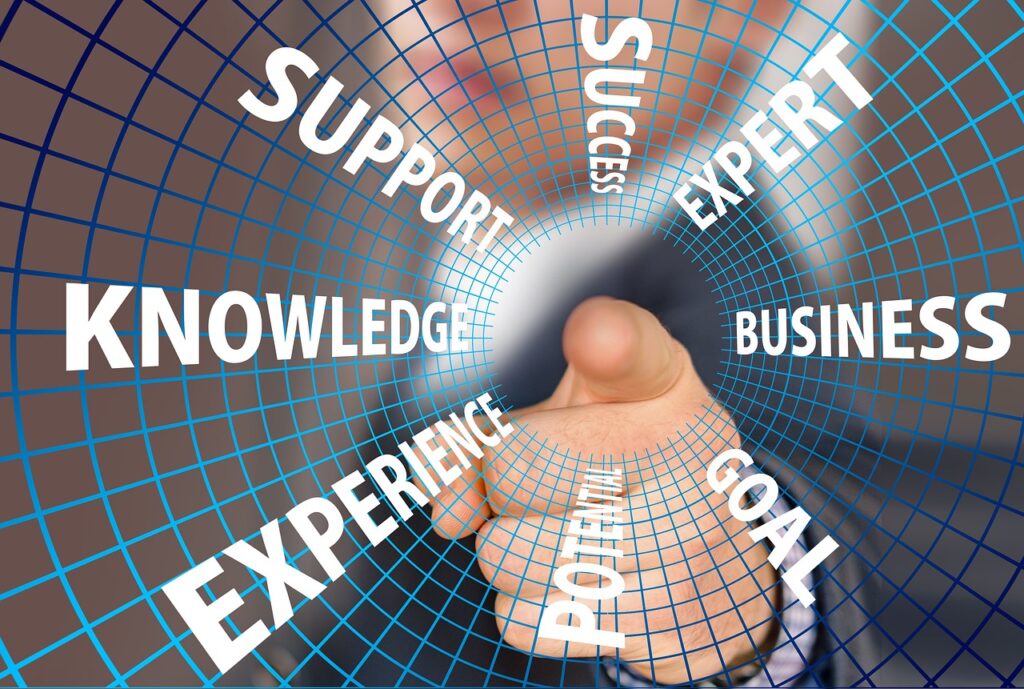Microsoft PowerPoint Add-in is one of the most used tools by the corporate trainers. If you are looking for an easy way to maximize the potential of your Microsoft PowerPoint presentations, look no further – in this blog post, I will be discussing 20 Microsoft PowerPoint add-in that can help take your presentation game to the next level.
Let’s be honest — creating an engaging PowerPoint presentation isn’t always easy. You start with a blank slide, brimming with ideas, but soon you’re stuck wrestling with design, visuals, and content flow. Sound familiar?
What if there were smart, powerful, and time-saving tools that could transform your presentations from “just okay” to jaw-dropping — without spending hours on formatting and design?
That’s where PowerPoint add-ins come in. These hidden gems can automate repetitive tasks, enhance designs, generate AI-powered content, and take your slides to a whole new level.
Whether you’re a trainer, marketer, student, or corporate professional, these add-ins will save you hours, wow your audience, and make your life easier. From animation tools and templates to audio and video players, these PowerPoint add-ins are sure to give you everything you need! Whether you’re a student or a business professional, these PowerPoint Add-In will help bring life into any presentation. Let’s get started!
- What is PowerPoint add-in?
- How to Install PowerPoint Add-ins
- Productivity Enhancer PowerPoint Add-Ins
- Content Provider PowerPoint Add-Ins
- Quality Enhancer PowerPoint Add-Ins
- AI Based PowerPoint Add-Ins
- Audience Engagement & Interaction
- Comparison Among the Top 10 Microsoft PowerPoint Add Ins
- Important Note
- Conclusion
What is PowerPoint add-in?
Microsoft PowerPoints Add-in provides the users with additional functionalities and features to work with. There are thousands of free and paid add-ins available in the Microsoft PowerPoints and anyone can choose from variety of add-ons to use on the PowerPoint Presentation. These add-ons not only can save time but also enhances the presentation to a professional level. Here is a list of 30 add-ons that you must need on your PowerPoint presentation.
How to Install PowerPoint Add-ins
To add PowerPoint add-ins, follow these steps:
- Open PowerPoint and go to the “Insert” tab on the ribbon at the top of the screen.
- Click on the “Get Add-ins” button, which will open the Microsoft AppSource window. (Screenshot)
- Browse through the available add-ins or use the search bar to find a specific add-in.
- Once you’ve found the desired add-in, click on it to view more details.
- Review the add-in’s description, features, and user reviews to ensure it meets your requirements.
- Click the “Add” button to install the add-in to your PowerPoint application. (Screenshot)
- Wait for the add-in to download and install.
- Once installed, it will appear in the “My Add-ins” section of the “Insert” tab. (Screenshot)
- To use the add-in, select it from the “My Add-ins” section, and the add-in’s interface will open within PowerPoint.
- Follow the on-screen instructions provided by the add-in to utilize its features and functionality. (Screenshot)
- If needed, you can manage your add-ins by clicking the “Manage My Add-ins” button in the “My Add-ins” section. From there, you can remove or update installed add-ins.
By following these steps, you can easily add and utilize PowerPoint add-ins to enhance your presentation experience.
Must-Have PowerPoint Tools for Professionals
Here is our comprehensive list of 20 Powerful Microsoft PowerPoint Add-in that will reshape the way you design your presentations.
Productivity Enhancer PowerPoint Add-Ins
PowerTools: Supercharge Your PowerPoint Workflow
PowerTools is the leading PowerPoint productivity add-in for professionals. Built by former consultants who were tired of wasting hours on formatting, PowerTools is designed to help you build professional slides faster – with hundreds of time-saving tools built right into your PowerPoint ribbon.
If you’re regularly using PowerPoint, chances are a lot of your time is eaten up by repetitive tasks. PowerTools helps you reclaim that time so you can focus on real work – researching, thinking, and problem-solving.

What does it do?
- Productivity tools: Leverage over 140+ shortcuts and bulk actions to format, align, resize, and clean up slides faster (e.g., copy-paste position, match size and formatting, repeat and distribute shapes)
- Slide library and templates: Use the add-in’s built-in templates or save and reuse your own slides in a click – never start from scratch again
- Automations: Simplify your workflow with smart automation tools like an automatically refreshing table of contents
Price
- Lifetime license: $249
- Annual license: $79, including a 7-day money-back guarantee, so you can try PowerTools risk-free.
Office Timeline
Office Timeline is a Microsoft PowerPoint add-In that simplifies the creation of visually appealing timelines and Gantt charts in Microsoft PowerPoint. It offers a user-friendly interface and a range of customizable templates, enabling you to easily create professional timelines for project plans, historical events, process flows, and more.
What does it do?
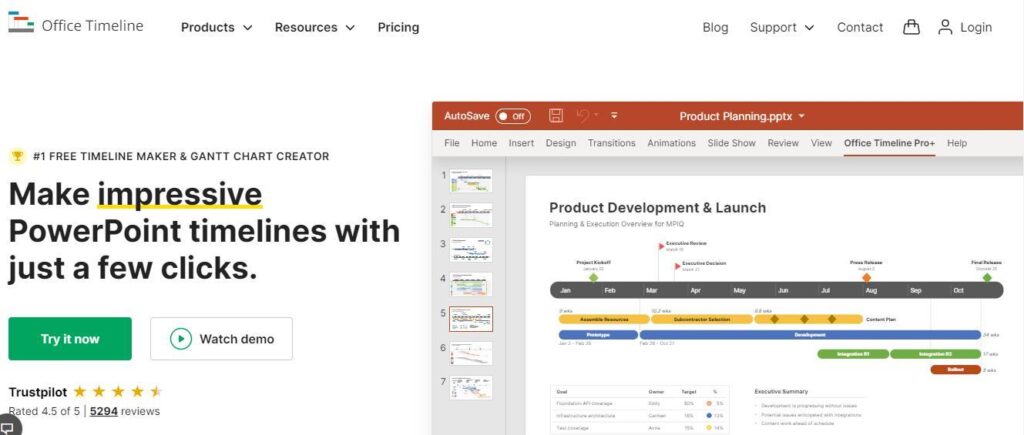
Here are some key features and benefits:
- Easy timeline creation
- Customizable templates
- Drag-and-drop functionality
- Integration with PowerPoint
- Data import capabilities
- Smart layout and style updates
- Collaboration and sharing
Price
Office Timeline offers both a free version and a paid version called Office Timeline Plus. The Free Microsoft PowerPoint add-In version provides basic timeline creation features, while the Plus version unlocks additional advanced functionalities, such as import/export capabilities, unlimited templates, and more customization options. The pricing for Office Timeline Plus starts at $59 per user per year. However, it’s recommended to visit the official Office Timeline website for the most up-to-date pricing information.
BrightSlide– Productivity Tool
BrightSlide is a valuable Microsoft PowerPoint add-In users who want to enhance their productivity and create visually compelling presentations with ease. Its smart features, alignment tools, content finders, and other capabilities simplify the design and editing process, allowing you to focus on crafting engaging content and delivering impactful presentations.
What does it do?
BrightSlide is a powerful Microsoft PowerPoint add-In that offers a range of time-saving features and productivity enhancements. It is designed to streamline your workflow and make creating, editing, and formatting presentations a breeze. Here are some key functionalities and benefits of BrightSlide:
- Smart guides and alignment tools
- Content finders:
- Slide compressors
- Table formatting tools
- Slide cleanup
- Icon library
- Color palette management
- Content sharing
Price
BrightSlide offers a range of pricing options to suit different needs. It provides both individual and team licenses with flexible subscription plans. The exact pricing details can be found on the official BrightSlide website. It’s recommended to visit the website or contact BrightSlide’s sales team for the most up-to-date pricing information.
SlideBazar– Designing Tool
The SlideBazaar PowerPoint add-in is a powerful productivity tool that enhances the PowerPoint experience with a variety of features designed to boost your presentation creation process and audience engagement.
What does it do?
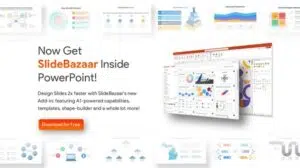
- Access to Premium Templates: Add a wide range of high-quality, professionally designed PowerPoint templates directly to your presentations.
- Customizable Charts & Graphs: Create sophisticated charts and graphs with ease, and link your Excel data for dynamic updates.
- Automation Tools: Automate formatting of titles, colors, fonts, bullets, and more to maintain consistency across your slides.
- Image & Icon Library: Add vector images, icons, logos, and symbols to your presentations with just a click, enhancing visual appeal.
- Presentation Design Tools: Adjust slide layouts, backgrounds, and themes with easy-to-use customization tools.
Pricing
The free version of the SlideBazaar PowerPoint add-in offers limited features but still provides valuable tools for enhancing your presentations. Visit SlideBazaar Pricing Page for detailed pricing plans and options.
Power-User: Designing Tool
Power user is a thorough paid Microsoft PowerPoint add-In that offers a significant number of potent tools to improve presentations.
What does it do?
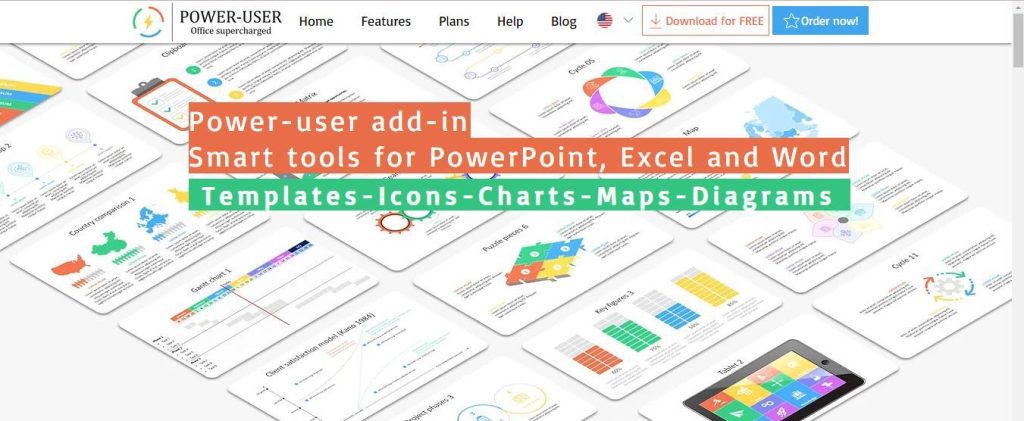
- Adds PowerPoint templates directly to your presentation
- You can add flags, logos, images and symbols to your presentation
- You can create sophisticated charts even link your excel charts and tables to PowerPoint
- You can automate formatting the Titles, colors, fonts and bullets
- Helps maintain a uniformity through out the presentation
- You can add vector maps with a click and edit them as per your need
- It lets you control the access to the content that you have created without giving the access to the entire organization.
Free Version
It does have a free version but have restricted features. In the free version, you can access the following:
- Free trial to premium version
- Access up to 100 assets in the library
- Tab explorer in the formatting tool
- Excel functions
- Software update and License transfer
Price
The cost of the premium version of the Power User is $18.75 per month per user and $9 to $15 per month per user for Premium Enterprise plan.
Content Provider PowerPoint Add-Ins
Pexels : Royalty Free Photo Library
This is one of the free Microsoft PowerPoint add-In that you can use to add royalty free high quality stock images on to your PowerPoint presentations.
What does it do?
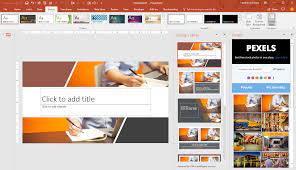
This PowerPoint add-on helps you to
- View stock images
- Search for a particular image
- Add it to the presentation with just one click
- Mark the image as favorite to use it later
Price
The add-on is free of cost.
Live-Web: Inserting Live Web Pages
You can incorporate live web sites into your presentations using the Free Microsoft PowerPoint add-In LiveWeb. If you would like to insert current statistics or information on your presentations, this powerful add in can come in very handy.
What does it do?
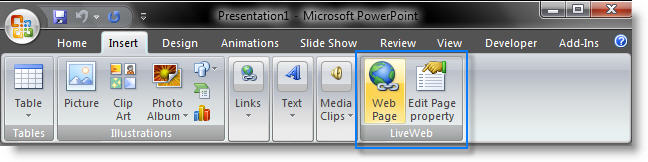
- Inserts live webpages to your site
- Refreshes the pages real-time during slide show
- Display websites without ever exiting your PowerPoint presentation
- Works with documents off your local drive too
It is made up of two parts. Create a collection of the websites you want to include in the slides using the wizard component’s. Real-time update component refreshes the website whenever you access the slide containing the web browser control, automatically.
Price
The add-on is free of cost.
Adobe Stock
With the help of the strong paid Microsoft PowerPoint add-In Adobe Stock, PowerPoint users can find and browse through millions of high-quality photos, graphics, and videos. Users who need to locate high-quality visuals for their presentations rapidly should use this add-in.
What does it do?
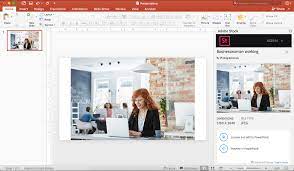
- Lets you explore, preview, and license millions of high-quality, royalty-free photos
- You can also add illustrations to your presentations
- The Add-in can be used to discover distinctive images on a variety of subjects, including lifestyle, travel, backgrounds, business, fitness, nature, cuisine, technology, and industry.
- To create your most imaginative slides and amplify your talks, you can access all of these Adobe Stock images directly from PowerPoint.
Price
There are multiple price plans available for this add-in. The basic plan starts with 19.99 Euro per month if paid annually; however, you will not get the videos in this plan. If you would like to add videos, you will need to upgrade to the higher plans which will cost you 39.99 Euro per month if paid annually. The business plan starts with 119.99 Euro per month if paid annually. For more information of the pricing plan, please visit here.
Pickit
Another well-liked paid Microsoft PowerPoint add-In that gives you access to a sizable collection of pictures and illustrations is called Pickit. Various creative assets, such as icons, images, and illustrations, are searchable and browsable by users, and they can then be added immediately to presentations.
What does it do?
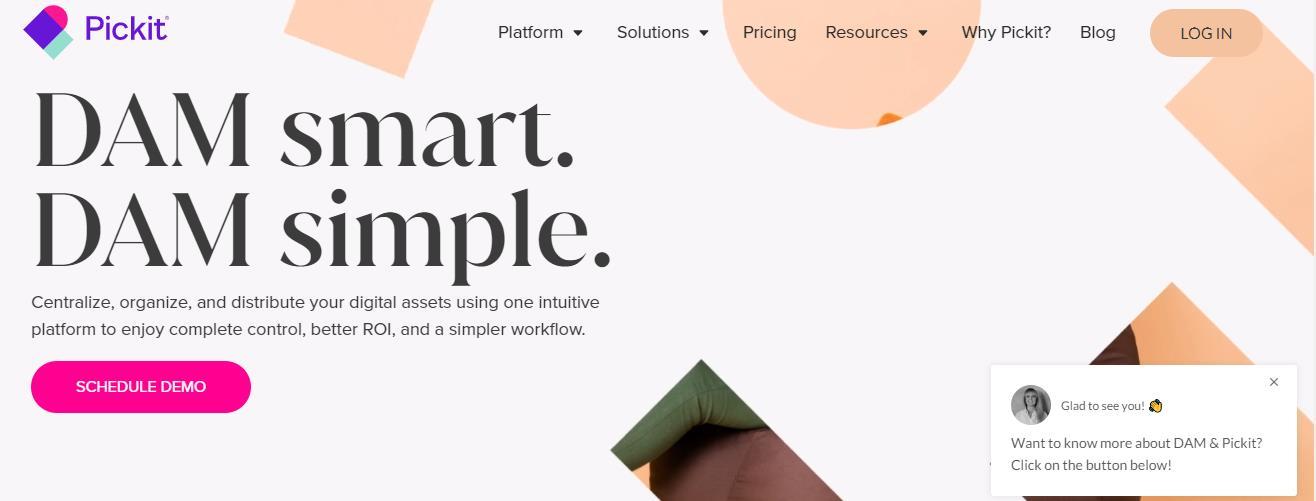
- Lets you explore, preview, and license millions of high-quality, royalty-free photos
- You can also add illustrations to your presentations
- The Add-in can be used to discover distinctive images on a variety of subjects, including lifestyle, travel, backgrounds, business, fitness, nature, cuisine, technology, and industry.
- To create your most imaginative slides and amplify your talks, you can access all of these Adobe Stock images directly from PowerPoint.
Price
They have three different plans such as business which will cost you $99.00 per month, Business Plus which will cost you $499.00 per month and Enterprise which will cost you $999.00 per month. They also offer a free trial for a month.
Unsplash– High Quality Images
Another free Microsoft PowerPoint add-In that provides access to a sizable collection of high-quality images is Unsplash. Users who require high-quality visuals for their presentations but lack the funds for stock photographs will benefit greatly from this add-in.
What does it do?
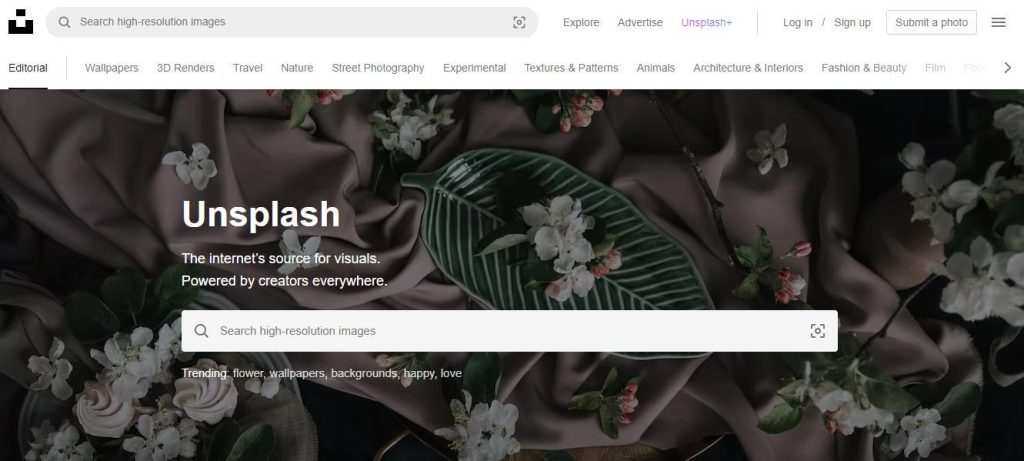
- Unsplash has over a million free high-resolution photos
- You can use royalty free images free of cost
- Category Wise photos
- One click download
Price
This PowerPoint add-in is a free one; however, they do have the paid version called “Unsplash Plus” which costs $4 per month. You can check out the premium features here.
Quality Enhancer PowerPoint Add-Ins
SlideProof: Improve the Quality
SlideProof is a paid Microsoft PowerPoint add-In that helps users save time and improve the quality of their presentations. This add-in offers a suite of tools that helps users automate repetitive tasks, improve consistency across slides, and ensure that their presentations adhere to brand guidelines.
What does it do?
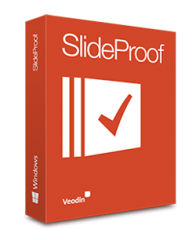
- Ideal for consultants and professionals
- Increase quality of important presentations
- Save time on finalizing presentations
- SlideProof makes proofing of important presentations safer, much faster and less annoying.
- SlideProof analyses presentations, spots inconsistencies and recommends improvements
- It also comparing slides to the design master and a database of common mistakes.
Price
Individual users, teams, and businesses can all take advantage of SlideProof’s various price options. Both monthly and yearly subscription choices are included in the pricing structure. On the official SlideProof website, you can get exact pricing information. For the most recent price details, it is advised to check the website or get in touch with SlideProof’s sales staff; however, if you are purchasing for multiple users, you can get a discounted rate as well. You can visit their website and request for a quote.
SlideMight– Generate Slides from External Data
SlideMight, an adaptable paid Microsoft PowerPoint add-In, empowers users to dynamically generate slides from external data sources. This ingenious tool automates the entire slide creation and updating process, offering an exceptional solution for delivering data-driven presentations.
What does it do?
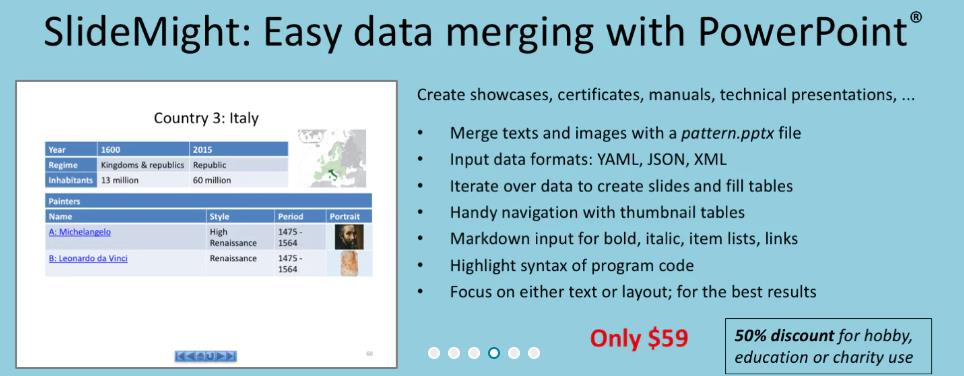
- Seamless integration with various external data sources for dynamic slide generation
- Automated slide creation and updating, saving valuable time and effort
- Versatile customization options to tailor slides according to specific data requirements
- Intuitive user interface for easy navigation and efficient slide management
- Robust data-driven capabilities to ensure accurate and up-to-date presentation content
- Supports a wide range of data formats, allowing flexibility in data sourcing
- Enables real-time data updates on slides for live presentations
- Collaborative features for seamless teamwork and shared access to slide generation
- Enhanced visualizations and formatting options to create compelling and impactful slides
- Reliable and efficient performance, ensuring smooth execution of data-driven presentations.
Price
Comes with a free trial version. The paid version, at the time of writing this article costs $59.00 for lifetime. Please check out the pricing details here.
AI Based PowerPoint Add-Ins
SlidesAI: Leveraging AI
An AI-powered PowerPoint add-in that instantly converts your text, bullet points, or full script into a structured PowerPoint presentation.Install the add-in via AppSource, type or paste your content, pick a tone/template, and SlidesAI generates the full slide deck within PowerPoint. You can then edit, translate, or expand it.
What Does it Do?
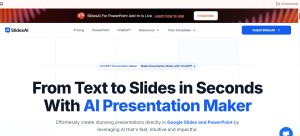
- AI-generated slides from text, bullet points, or scripts
- Choose audience tone, language, and slide count
- Built-in AI image generation and stock image search
Price:
- Free: Basic with limited presentations (e.g., 12/year)
- Pro: ~$8.33/month (billed annually at $100)
- Premium: ~$16.67/month (billed at $200/year)
Free version: Yes — limited usage available without cost
Plus AI – An AI assistant
An AI assistant inside PowerPoint add-in that helps generate, rewrite, format, and translate slides instantly. Installed via PowerPoint’s Add-ins menu or AppSource, it lets you apply AI to selected slides — from rewriting to designing or translating.
What Does It Do?
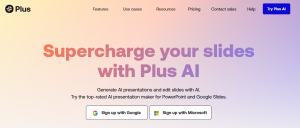
- AI slide creation from prompts
- Rewrite and translate existing slides automatically
- Auto-formatting and alignment
- Slide quality suggestions from AI copilot
Price:
- Free 7-day trial
- Full pricing available post-trial via AppSource
Free version: Yes — limited-time trial
Autoslide– AI Productivity Enhancer
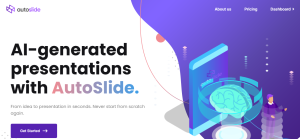
An AI-enhanced productivity PowerPoint add-in designed for professionals like consultants and analysts, aimed at fast slide layout and content refinement. Loaded into PowerPoint, you write prompts or paste content — the AI improves layout, formats bullet points, and suggests images using its massive template and icon library.
What Does It Do?
- AI slide formatter for layout and design
- AI content generation (summaries, paragraphs)
- Built-in library: 1,500+ templates, 10,000+ icons, 1,500+ maps
- Formatting shortcuts and export tools
Price:
- Details on pricing not publicly listed; contact vendor for licensing
Free version: Unclear — likely demo/trial
Beautiful.ai– Design Assistant
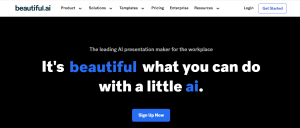
An AI design assistant that brings smart, visually striking templates into PowerPoint with real-time layout guidance. Add the Beautiful.ai PowerPoint Add-in plugin from AppSource, and a sidebar appears that lets you insert “Smart Slides” which auto-adjust your content to maintain design consistency.
What Does it Do?
- Smart template slides that adapt to content
- On-brand customization with logos, colors, and fonts
- Access to free image and icon libraries
- Real-time design assistance
Price
- Pricing not disclosed via add-in; check Beautiful.ai site or interface
Free version: Not clearly specified — likely limited/free tier available
AskBrian.ai PowerPoint Assistant
An AI text assistant inside PowerPoint that helps enrich your content with prompts like “add pros and cons” or “break it down”. Install the AskBrian PowerPoint add-in from AppSource. Within your slide, you use preset prompts to transform text, add explanations, or analyze content quickly.
What Does it Do?
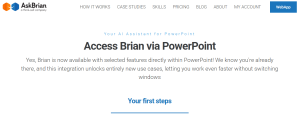
- GenAI-powered text enhancement
- Slide translation and rewriting
- Customizable prompt library (e.g., add examples, pros & cons)
Price:
- Not listed; likely based on enterprise or licensing
Free version: Not specified
Audience Engagement & Interaction
Poll Everywhere: Live Polls
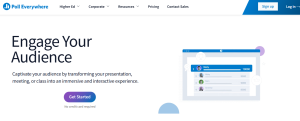
Poll Everywhere is an interactive PowerPoint add-in that allows you to embed live polls, Q&A sessions, and quizzes directly into your presentations. It transforms passive presentations into engaging, interactive sessions where audiences can participate in real-time.
What Does it Do?
- Create live polls, quizzes, and word clouds
- Real-time audience participation via mobile or web
- Anonymous responses to encourage honest feedback
- Integration with PowerPoint, Keynote, and Google Slides
- Downloadable reports for analysis
Price
Free plan available; paid plans start at $120/year
SlideLizard– Live Feedback & Audience Analytics
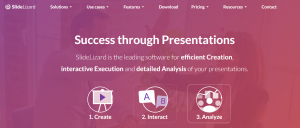
SlideLizard is a PowerPoint add-in designed to gather live feedback and track audience engagement during presentations. It allows you to analyze how your audience interacts with your slides and get detailed insights after the presentation.
What Does it Do?
- Live audience feedback collection
- Q&A sessions embedded into slides
- Attendance tracking and reporting
- Audience engagement heatmaps
- Automatic distribution of slides post-presentation
Price:
A free version is available; the paid plan Starts at €9/month
Symbols and Characters -Accessibility & Visual Enhancement
Symbols and Characters is a lightweight PowerPoint add-in that provides access to thousands of special characters, emojis, and icons directly inside PowerPoint. It improves accessibility and enhances visual communication by adding universal symbols and icons without external searches.
What Does it Do?
- Access 5,000+ Unicode symbols and emojis
- Quick search and insert functionality
- Color customization for symbols
- Works seamlessly across Office apps
- Perfect for accessibility-focused presentations
Price: Free
Comparison Among the Top 10 Microsoft PowerPoint Add Ins
| Add-in Name | Key Features | Pricing | Best For |
|---|---|---|---|
| Grammarly | AI-powered grammar, spelling, tone, and clarity suggestions | Free / Premium ₹999/mo | Polished, error-free presentations |
| SlideLizard | Live polls, quizzes, audience Q&A, and feedback collection | Free / Paid plans from ₹1,200/mo | Engaging interactive presentations |
| Think-Cell | Automates creation of complex charts, Gantt charts, and layouts | One-time license from ₹18,000 | Data-driven corporate slides |
| Mentimeter | Real-time audience interaction with polls, word clouds, and Q&A | Free / Pro from ₹800/mo | Trainers, educators, and speakers |
| Pickit | Massive library of royalty-free images, icons, and templates | Free / Premium ₹750/mo | Visually stunning slide designs |
| Power-user | 400+ templates, icons, diagrams, maps, and chart enhancements | Starts at ₹1,999/mo | Corporate professionals & trainers |
| Pexels | Free high-quality stock photos and videos integrated into PPT | Free | Creative, aesthetic presentations |
| Adobe Stock | Premium high-quality images, graphics, and templates | Subscription from ₹1,500/mo | Marketing & branding presentations |
| LiveWeb | Embeds live websites directly into your PowerPoint slides | Free | Dynamic, real-time presentations |
| Office Timeline | Simple, elegant project timelines and roadmaps | Free / Pro from ₹2,100 | Project managers & corporate trainers |
Important Note
It’s important to note that while some add-ins offer free versions, others may have paid plans with additional features and benefits. Prices may vary, and it’s advisable to visit the respective websites for the most up-to-date pricing information.
By incorporating these powerful add-ins into your PowerPoint toolbox, you can unlock new possibilities, improve efficiency, and unleash your creativity. Embrace innovation, explore the vast array of features, and find the add-ins that best suit your presentation needs and preferences.
So, whether you’re a student, a professional, an educator, or a presenter, harness the power of these Microsoft PowerPoint add-ins and take your presentations to new heights. Engage your audience, captivate their attention, and deliver memorable presentations that leave a lasting impact.
Quick Picks: The Best Microsoft PowerPoint Add-ins at a Glance
Short on time? We’ve got you covered! Here’s a quick snapshot of our top-rated PowerPoint add-ins that can save you hours, boost productivity, and make your presentations stand out. Whether you need AI-powered design tools, advanced charting options, or automation features, this table gives you an instant overview of the must-have add-ins before we dive into the detailed reviews.
| Add-in | Category | Key Feature | Pricing | Best For |
|---|---|---|---|---|
| PowerTools | Productivity | 140+ bulk actions | $79/year | Consultants, trainers |
| Office Timeline | Visualization | Create Gantt charts quickly | Free / $59+ | Project managers |
| BrightSlide | Design & Workflow | Smart alignment tools | Contact sales | Designers |
| Pexels | Stock Images | One-click royalty-free photos | Free | Everyone |
| SlideProof | Quality Control | Spot inconsistencies | Custom pricing | Corporate teams |
Conclusion
In conclusion, Microsoft PowerPoint add-ins offer a multitude of powerful tools and features that can significantly enhance your presentation creation process. Whether you’re looking to boost productivity, improve design aesthetics, engage your audience, or streamline your workflow, these add-ins provide innovative solutions to make your life easier.
From the dynamic visual timelines of Office Timeline to the error-free presentations facilitated by SlideProof, and the time-saving capabilities of BrightSlide, each add-in brings its unique set of functionalities that cater to different presentation needs. With Speech-Over, you can effortlessly add professional narrations, while Pro Word Cloud adds visual appeal with stunning word clouds. QR4Office brings interactivity with QR codes, and Mentimeter encourages real-time audience interaction.
The comprehensive range of add-ins mentioned in this article, including Office Mix for e-learning, Raptivity for interactive learning interactions, and ShapeChef for customizable shapes, provides you with a versatile toolkit to create captivating and impactful presentations. These add-ins not only simplify the creation process but also elevate the overall quality and effectiveness of your slides.

![The Power of Storytelling in Corporate Training: Igniting Success and Inspiring Growth [2023]](https://trainercentric.com/wp-content/uploads/2023/06/storytelling-1024x576.jpg)